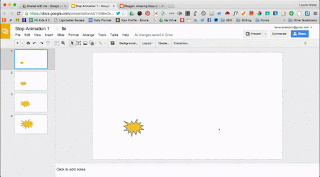I didn't go to CUE and I am sad about that. But, it's awesome that I can follow the amazing presenters and learn from their resources. This past weekend, I watched Jon Corippo's presentation on
Advanced Search Tricks. So many great ideas but one stood out and I gave it a try today.
Iron Chef. Jon describes it as students creating instead of listening, and lots of reps and teachable moments.
Details from Jon here.
So I decided to try this with my second grade class as we are learning about geometry and plane figures. I created a template google slides file with the parts I wanted them to include.
Kids broke up into 5 groups of 5. One of the team members made a copy of the file and shared with the other team members and me. Each team member was responsible for one slide. They had 20 minutes to add the info to their slide. At the end of 20 minutes, we took our recess. Then each group shared and each member had 30 seconds to share the info on their slide.
The excitement and focus was over the top. Every student was working. As they shared, the whole class got to review the characteristics and attributes of each plane figure 5 times. They caught any discrepancies in facts immediately and helped each other.
Jon suggested having three student judges for the presentations. I also had every student comment on a Google form about something the group did well. All of the students were focused as they wanted me to pick them next to be a judge.
Thank you @jcorippo for sharing such great ideas!
For more info, go to
https://sites.google.com/site/mistercorippo/
https://youtu.be/ryDiViQBLOQ