Teachers are so amazing about sharing! It goes under the category of "why recreate the wheel?" most of the time. I share with you, you share with me, our lives just got easier and both teachers and students win!
This is why having a wonderful PLN that includes teachers on Twitter that I've never met has been so amazing! Recently, I was reading a blog post from Ms. Drasby (Google Forms Supports Spelling Mastery) where she shared a copy of her Google Form. I had tried to find a way to do that for over a year with no luck.
I replied and asked about it and she wrote up the procedure in a blog post: Google Forms Force a Copy. It's super easy and simple but if you don't know the trick, it won't work like it didn't for me for so long! It's definitely worth the few minutes to check out her blog and learn the trick!
Google Forms Force a Copy
Now, I am so excited about being able to make forms as a grade level team and share the workload. We can share forms resources just like we do with Hyperdocs, Graphic Organizers, and everything else we do as teachers.
Here are a few of my favorites to get you started: When you click on the form link it will force you to "Make a Copy" of the form I created. So you will have your own, not shared with anyone, and your data will be yours alone. Since it's your copy, you can change it however you would like to make it work for you.
Parent Info Form (Click this link for the Form):
I post this on my website at the beginning of the year and usually get most of the info before school even starts on Monday morning.
Favorite Genre of Books (Click this link for the Form):
<<This one is a good beginning of the year inventory of your students' reading interests.
Here is a spreadsheet of forms my 3rd grade students created to practice multiplication facts. When you click the link, it will copy the form into your drive. There is the tutorial to use Flubaroo to make them autograde. OR, you can turn them into Google Form Quizzes. You will just have to change the answers to multiple choice answers to use Google Forms quizzes at this time.
Multiplication Practice Forms (Click this link)
And here are several other Google Forms to share.
Click to copy forms and make them your own. Follow the directions above from Ms. Drasby and share your forms too!
Google Forms (Click this link)

















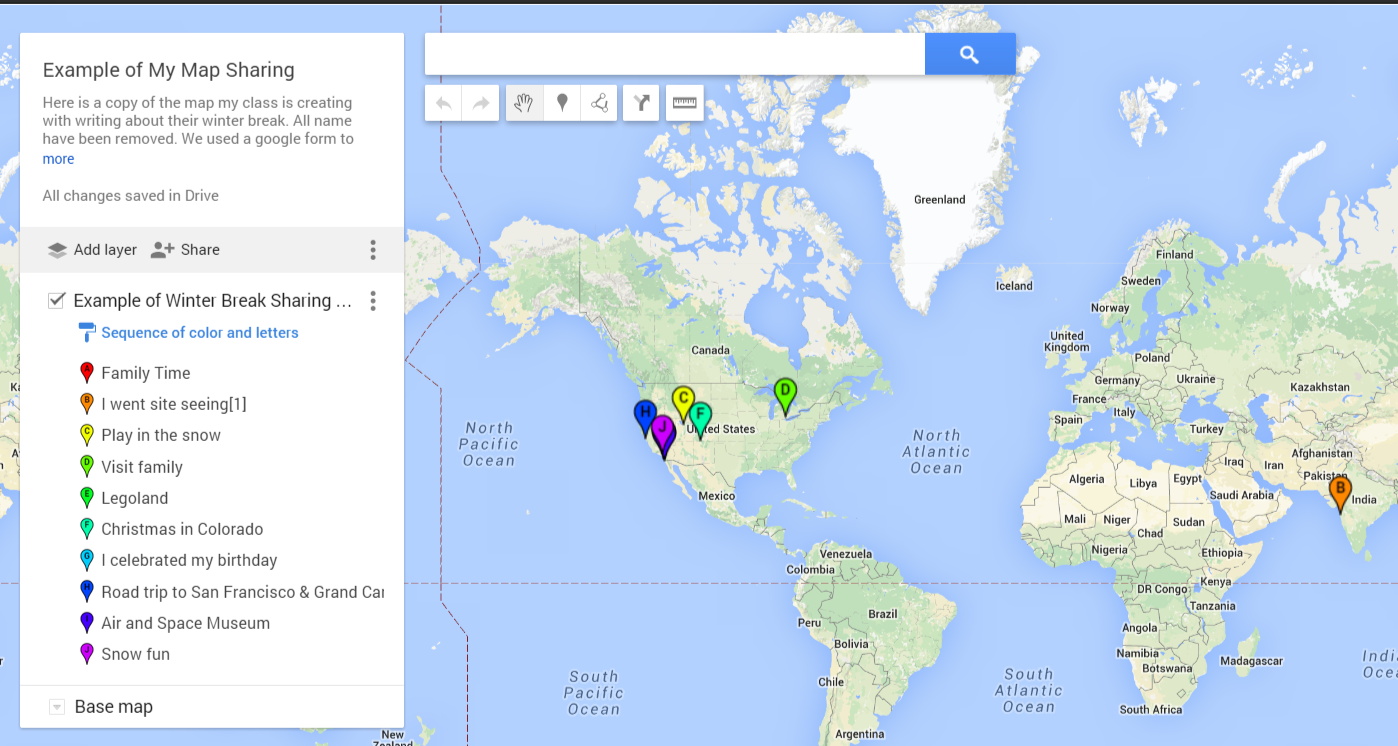



.PNG)
.PNG)