- You can use Google Slides to create stop animation.
- Open a slides file
- Create a beginning slide
- Duplicate and change it slightly to tell your story
- Do this many more times
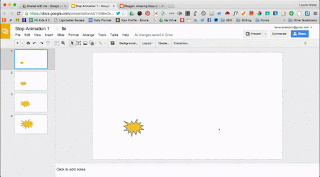
- When finished, choose File, Publish to the Web
- you will set the file to auto-advance every second
- set to start as soon as the player loads
- choose restart the slideshow if you want it to loop
- Press Publish and copy the code
- Open a new tab and enter the url in the address bar
- You will see in the url a portion that says delayms=1000, this means that that each slide shows for 1000 milliseconds or 1 second. You want it to move faster for the animation. So before you hit enter, change this number to something smaller. Half a second would be 500 milliseconds. We used 200 for most of our stop animation.
- Press enter and check
- Adjust as needed
- You may need to make more copies of images where you want that image to be on the screen a little longer.
Once you get it the way you want it, copy the link again from the Publish to web, add it to a new tab, change the timing to what you feel is right, then copy that address to use where you want it to go.
Interesting to Note: When we were adjusting the timing of the slides, the 3rd grade students seemed to easily make sense of how 1000ms is 1 second, so if they want the slides to go faster then 500ms would be half a second. When I asked how fast 200ms would be they worked it out quickly that it would be 5 slides a second.
Happy Happy Teacher!
Maybe this will lay some foundation into how fractions work.
Once you get it the way you want it, you can take the url and create a QR code. This makes a fun way for families to access the stop animation projects that students create.
We used the QR codes in ornaments as a holiday gift for families.
Happy Happy Teacher!
Maybe this will lay some foundation into how fractions work.



.PNG)
.PNG)
+(1).JPG)
.jpg)
.jpg)