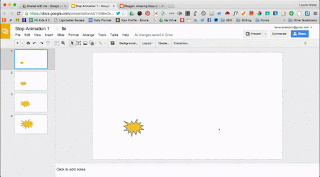See my previous post about creating Stop Animation - Google Slides to Stop Animation.
Take the published embed code and add it to a Google Site.
Find the timing for the slides in the code - delayms=1000 and change it to a faster transition. I usually start by trying at least 200ms. That would be 5 slides per second. (MS is milliseconds. 1000ms equals 1 slide per second. The default is usually 3000ms - 3 seconds per slide.)