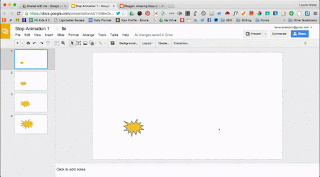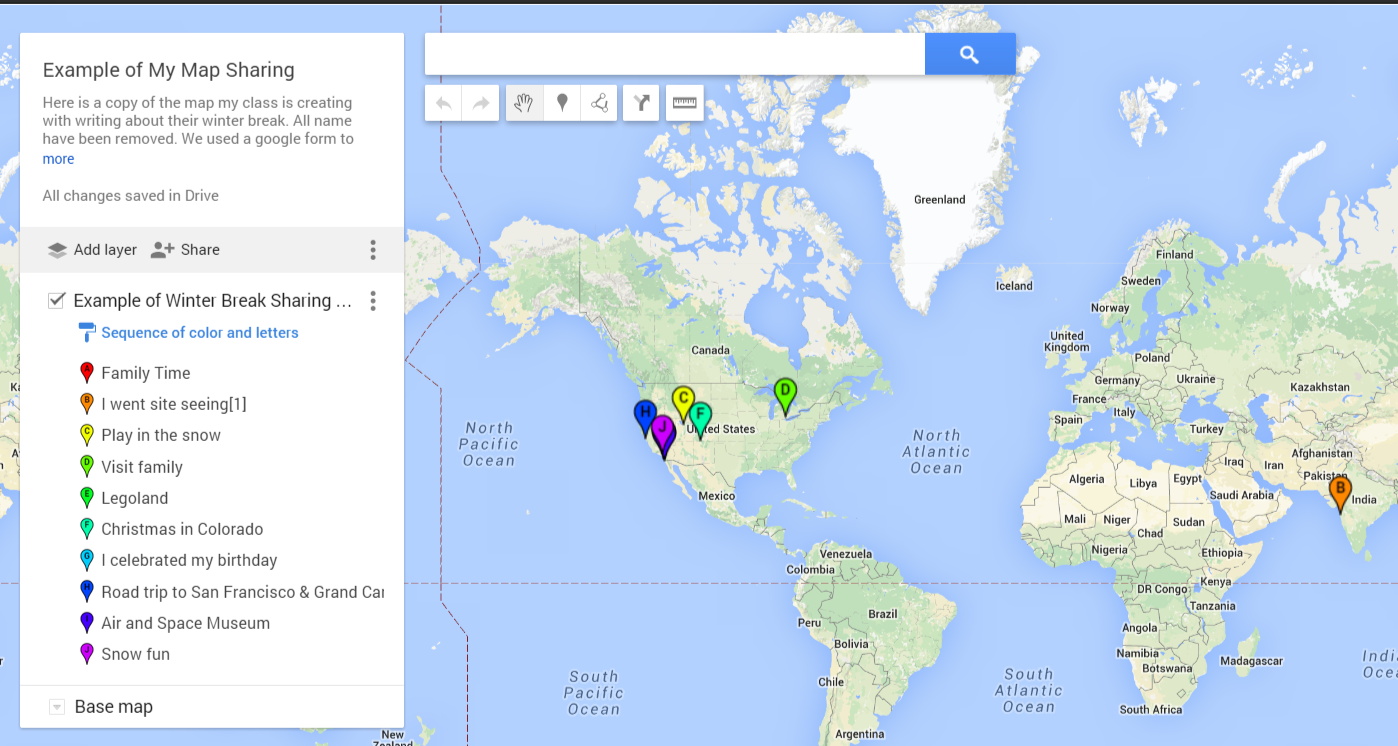I've been a fan of Class Dojo since almost the very beginning. I think the program was released in August, 2011 and my friend and teaching buddy, Marla, got me started in November of that year. Since then, my students have enjoyed seeing their little monsters every day. Some years we have changed them to our own characters like princesses, pirates, and jungle animals. Other years we just see which are assigned randomly.
We've grown along with Dojo, by adding behaviors that are important to us and bringing this little window into our day to the parents through the parent sign up. Our class focuses mostly on the positives - I think this year we've issued one negative. It's nice to work on what we are doing right and try to make that happen more often.
One new behavior we've added this year is
Challenge Accepted. When we have something beyond our daily lesson that would be interesting to research, learn, or do - then students can earn
Challenge Accepted Class Dojo points. We have several levels of points based on what we think the challenge may be worth.
Over winter break, I asked students to write about their break activities to add to
My Maps (something new I learned over break from Molly Schroeder). Their writing needed to be in complete sentences, checking punctuation and capitalization. As an optional task to keep them writing on their break, they earned +3 Challenge Accepted points.
Whenever we come across an interesting question, like "What does am or pm stand for?" Students who take the opportunity to look it up and report back earn a Challenge Accepted point.
A student decided to practice addition and subtraction 2 and 3 digit problems over break without being asked. She was so excited to show me. She didn't even think to ask about Challenge Accepted points but definitely deserved the points!
To encourage kids to try new genre in their independent reading, we currently have a Reading Bingo Challenge. When they read titles from different genre across the bingo row and pass AR tests on the books they earn a whopping +15 Challenge Accepted points!
Check out more about Class Dojo and their new app in this article by Richard Byrne.
ClassDojo Releases a Streamlined New App - Now You Can Send Pictures Too
Give it a try! Challenge Accepted!